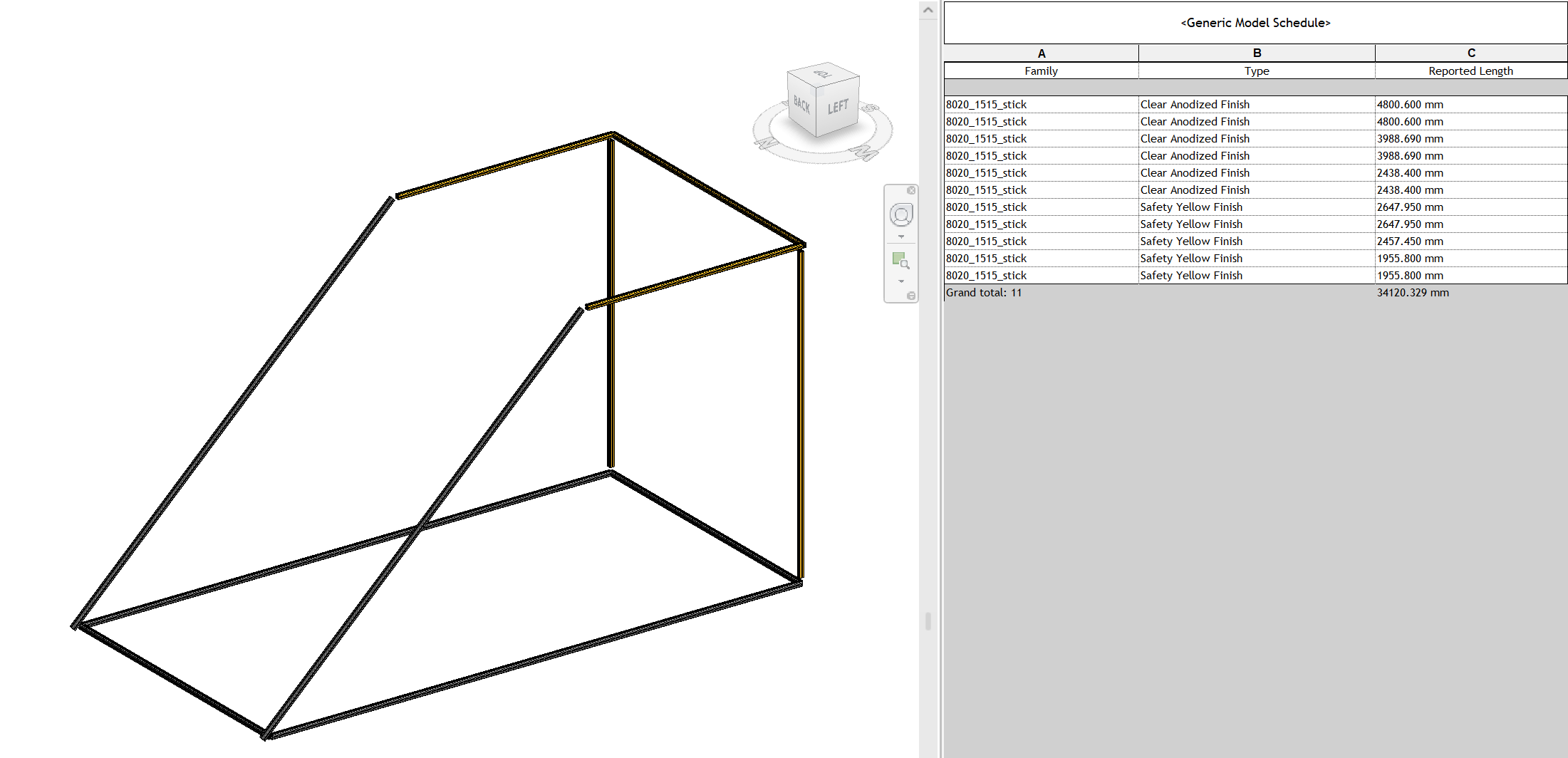Revit to CNC Digital Fabrication
A question we often get asked is how we’re able to use Revit for digital fabrication. While many people think of it as just a production tool, and more advanced users may be leveraging the wonderful coordination abilities that BIM gives us, there are a few ways you can directly use the BIM data from Revit for CNC-empowered digital fabrication.
1D Exports
Automated saw stop from https://www.tigerstop.com/
A common but ‘unglamorous’ CNC production technique is using automated saws and/or automated cutting stops to cut linear stock to length.
By making clever use of Shared Parameters in Revit, we can have Families automatically calculate things like cut lengths, and then by using good Schedules we can report those lengths and sort them into Cut Lists that can be exported to Excel via CSV files.
Using a Revit line-based Family of an 8020 Aluminum Extrusion to easily make frames with automated cut lengths
From there, it’s a short hop to automated saw stops like the Tigerstop or fully automated saws. For most of these tools can use a simple properly-formatted CSV file for cut length. For more complex tools, like a Rhinofab, you could even embed Shared Parameters with formulas in them to output hole locations and other features that just need a location along the length of the cut part.
2D Exports
Many CNC processes, such as laser or waterjet cutting, just use 2D flat vectors on specific layers to denote what needs to be cut, engraved, and in the case of ‘2.5D’ workflows seen in some CNC routing, even the depth of certain pockets or features.
For most cabinets and case goods, simple ‘2.5D’ exports directly from Revit are more than enough for CNC production.
While you can certainly easily create 2D section and detail views in Revit to isolate elements for ‘flat’ exporting to DXF, and even automate it like we have with our own in-house tools here at SWW, this won’t always get exactly what’s desired for the most efficient production.
Here we used parametric Model Lines in the Revit Family to represent the total ‘pockets’ needed to mill out this design, as the milling partner we were working with couldn’t toolpath 3D models as quickly as 2D DXFs.
By embedding parametric Model Lines into your Revit Families, you can easily produce exactly the vectors you need for production. And by putting them into new Subcategories created just for that workflow, you can export them exactly as desired to the DXF layers you need. You can also manage their visibility via View Templates to set what specific export views they appear in without having them show up everywhere in your Revit project. You could also use the built-in Detail Levels, too, but I’ve found that View Templates give more and better control when working this way.
3D Exports
While Revit does have some limits to what it’s able to model, it is a solid modeler under its hood. Thus you can create 3D views to isolate specific elements, export those views to SAT or DWG, and get fully compatible, accurate, watertight and workable solid geometry to import into your CAM application or 3D printing software.
.SAT exports from Revit work great in Fusion 360, Inventor, Solidworks, Mastercam…
By making good use of the Parts and Assemblies, and of Detail Views in the Family itself, you can greatly improve the efficiency of creating these ‘isolated’ 3D views of all the parts for export. Dynamo can help automate this process as well, or you can do what we did and develop your own in-house automated isolation tools using the Revit API. Once you’ve created the needed views, you can export them to .SAT files to then import them flawlessly into Fusion 360, our go-to CAM platform.
An alternative as well if the rest of your CNC digital fabrication is Rhino-based is to use the excellent Conveyor toolset to bring your Revit models into Rhino, and then isolate them there for production.
4D Exports
So while we’re being a little cheeky with the name of this section, we’ve found that using Shared Parameters to track metadata about production status to be another wonderful way to have the BIM help with the fabrication of the project. Using Shared Parameters to track what’s been fabricated, what’s been delivered, what’s been installed, and what remains to be done then lets you create some great visualizations for your production meetings.
Limitations of using Revit for CNC Digital Fabrication
Honestly there aren’t a lot! We’ve been very successfully doing it for over fifteen years at BWC.
Shop drawings and fabrication models in Revit
Finished Element
But there are three things Revit can’t really do when it comes to digital fabrication. One is due to its modeling limitations when it comes to extremely tiny features it’s hard to properly model some aluminum extrusions exactly as desired. For this, we use placeholders in Revit, and then just export ‘1D’ cutlists while we model the final profiles in Autodesk Fusion to send to the aluminum extrusion manufacturer.
Another is that Revit doesn’t have any tools to develop / unfold sheet metal. So we export our models from Revit as 3D solids, import them into Fusion, edit them as needed, and unfold them there. Be careful about using Rhino for this, as while Rhino can unfold things, it doesn’t take K-factors into account (not without additional plugins anyways!) and so it won’t make accurate parts.
Last is that Revit doesn’t have a ‘split form’ tool, it’s ‘boolean’ tools are sometimes limited to specific Revit Categories, and it can’t fillet edges, which can make it hard to ‘break down’ a larger complex form into smaller fabricatable pieces. While it does have the Assembly and Parts toolset, that only applies to System Families, and thus isn’t a 100% solution. So when we have a larger complex form we need to ‘rationalize’ into simpler parts that need to fit tightly together, we again turn to Fusion to subdivide the larger models into the needed smaller parts.
So as experts in DfMA for AECO, we’re extremely well versed in using Revit for all kinds of CNC-based production, from SIPS to millwork to sheet metal to complex fabrications. Throw any BIM-to-fabrication production problem our way, and our team with its in-house developed tools and experienced workflows will solve it efficiently and effectively. Whether it’s making it for you in our CNC-empowered production manufacturing facility or us helping you make it yourself by providing expert consulting and support, we’re here to help you make your big BIM ideas into real built projects.